How to Enter Issue Transactions
Entering Issue Transactions in Work Order allows you to track the inventory cost on your work orders as well as monitor your inventory levels in Inventory. These transactions are great for reporting to help you see where resources have been allocated. *Note: Any field with a red checkmark ( ) is a required field.
) is a required field.
How to Enter Issue Transactions
- On the work order form, scroll down to the Transactions section and click on New Issue Transaction. *Note: The Transaction links are only available on existing work orders and not on the New Work Order form.
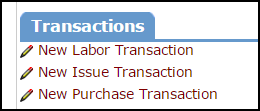
- On the Add/Update Inventory Issue page, identify the Type of inventory from the drop down list. For example: Custodial, Electrical, or Mechanical.
- Enter the Item Number or click on the binoculars to select an inventory item from the list. *Note: The items shown here will be filtered based on the Type selected.
- Select the Pool that this item will be issued from.
- If the costs of this item will be associated to a Budget Code, select it from the drop down list.
- Trns Date will automatically populate with today's date. This date can be backdated to reflect the date of the actual issue.
- Enter the quantity of this inventory item that is needed in the Qty field.
- Unit of Issue, Unit Cost, and Total will automatically calculate based on the quantity entered.
- Enter any Notes if desired.
- Click the Submit button to save the transaction to the work order. This will also create an Issue Transaction in Inventory.

How to Enter Multiple Issue Transactions
-
Click on the Add link in the Actions menu.

-
Click the Inventory Issue link to add issue transactions.
-
On the screen, you will see a multi-line form where you can enter multiple transactions for different work orders.

